In today’s video tutorial, I’m tackling the issue of how to ensure the Images you add to Mailchimp never come through as blurry.
In today’s world with the high resolution screens we have, it’s important to use retina rules where we can so our images come through crystal clear. In order to do that, we need to bring images in at 1200 px wide (by whataver height) and then go into the settings and constrain them, by 50% to ensure crisp photos!
Sound hard? It isn’t. I promise. I’m walking you though it in this video tutorial:
Posted in Business Tools & Resources
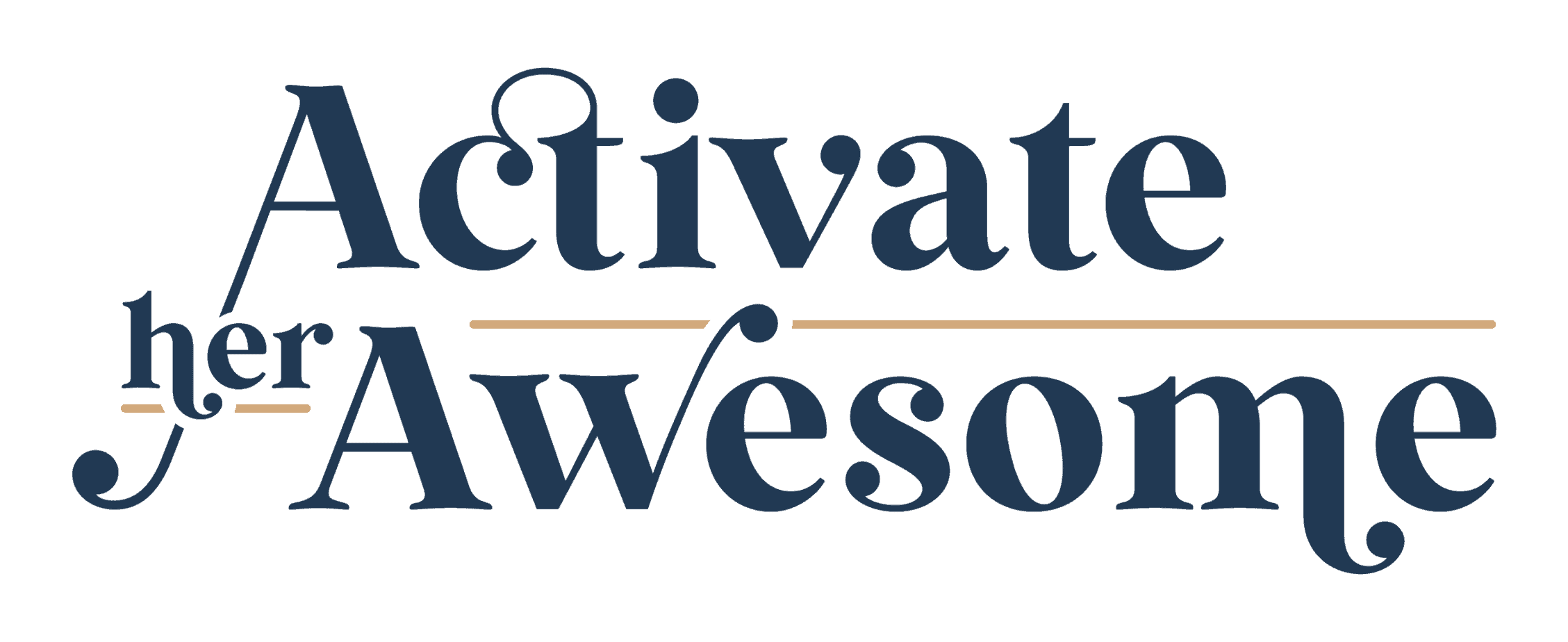

Thank you 1000X – This has been bothering me so much!
You are MOST welcome! Let me know if you have any other questions I can help answer.
xo,
K
Is this only for paid features? I’m using the free version and don’t see those as image options.
Hey Shelly! No – I just logged into a FREE mailchimp account I have and tested it out. See here: https://www.loom.com/share/6ae9f142255846c8b03580fc6600e7eb
THIS WAS SO HELPFUL! Just what I was looking for – having a hard time bringing images from Canva to MailChimp, but this fixed it perfectly!
THANK YOU!
I’m SO happy! It’s a game changer when you understand how images are treated. You are MOST welcome!
Could you tell me how you were able to change your photo to 1200? Mine is 1100 and we are having a difficult time with blurry images. Thank you so much!
What if you create a custom image in Canva (ensuring it’s 1200px min in width) – add your photo to it, then download and add? You also *may* need to make it 1800px wide as this video is several years old and some screens are displaying at 3x the size of the original file. (if you want it to output at 600px wide x 3 = 1800px). Let me know if you want a quick video I can mock it up.
Its a shame they got rid of this feature! blah!
This was the most helpful video, thank you!!!